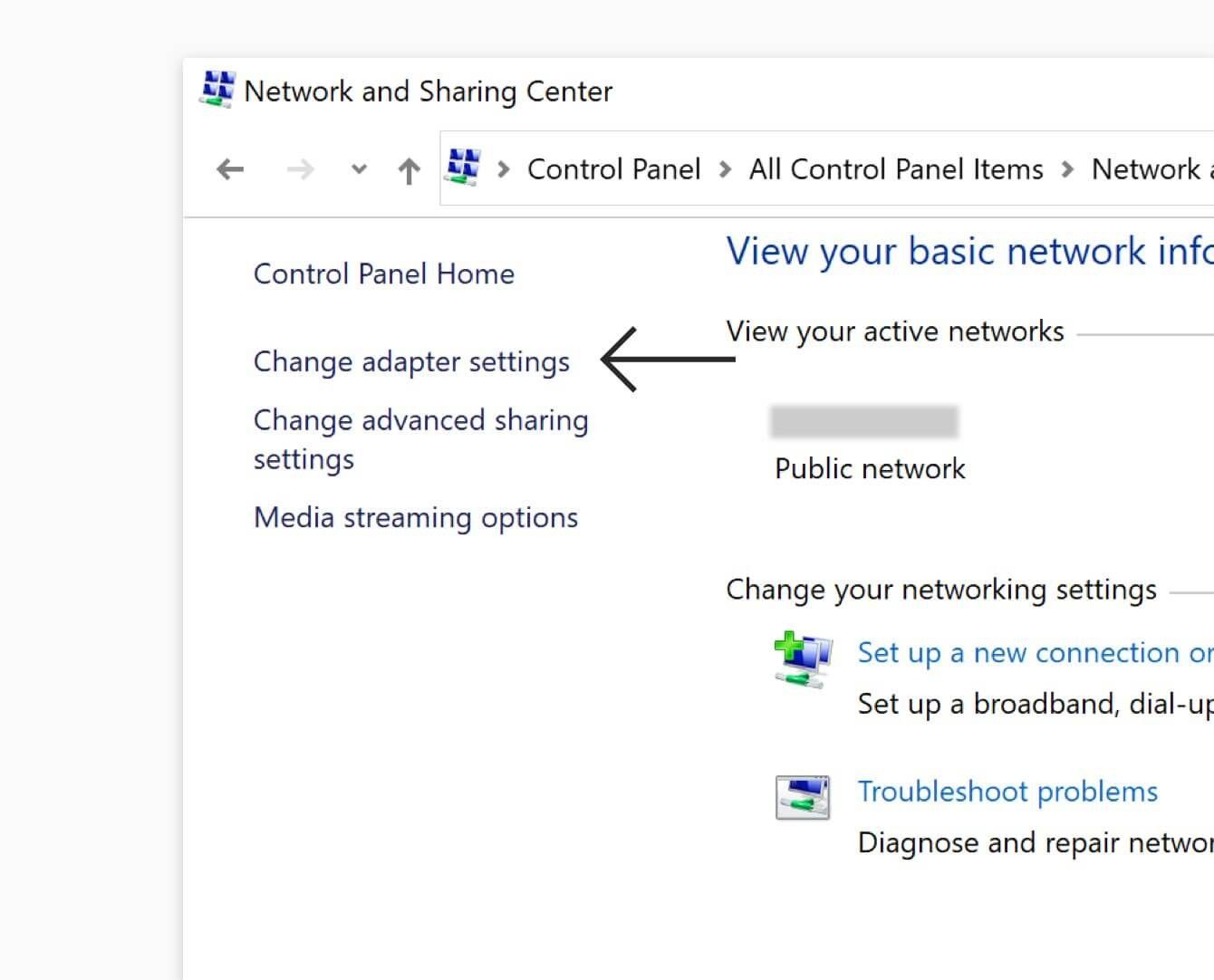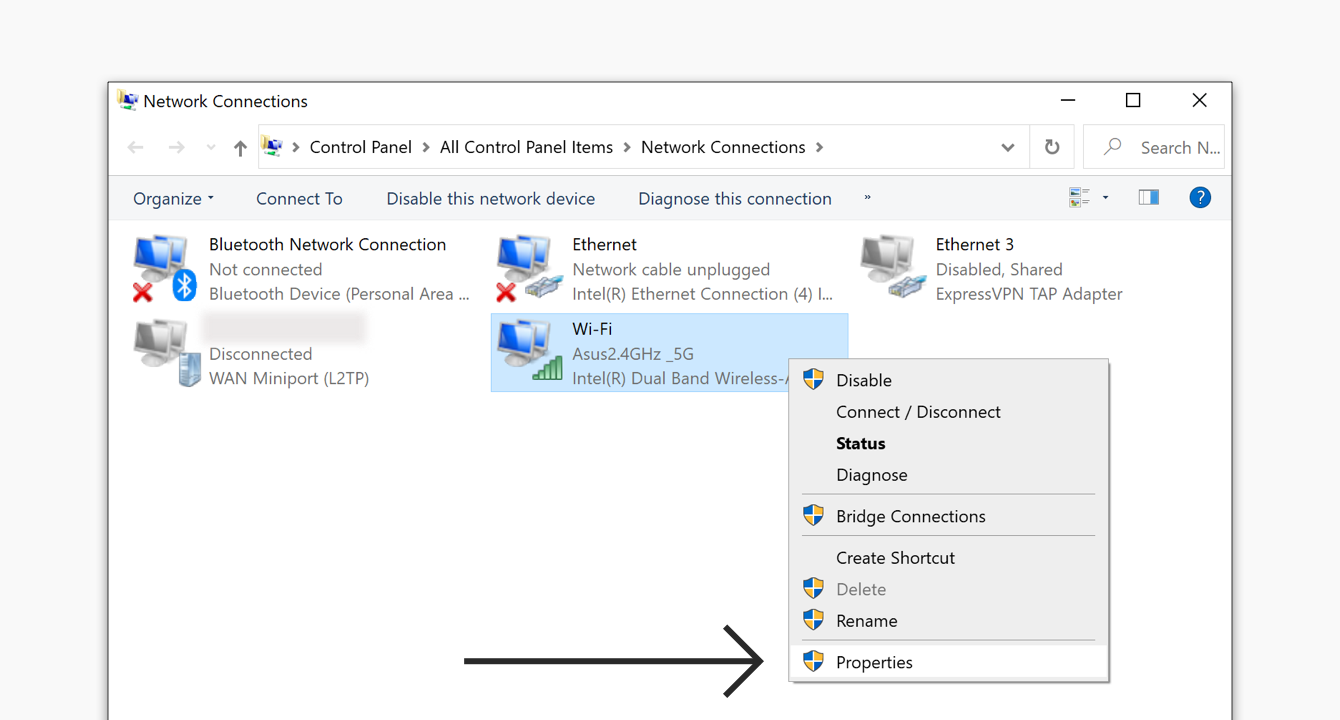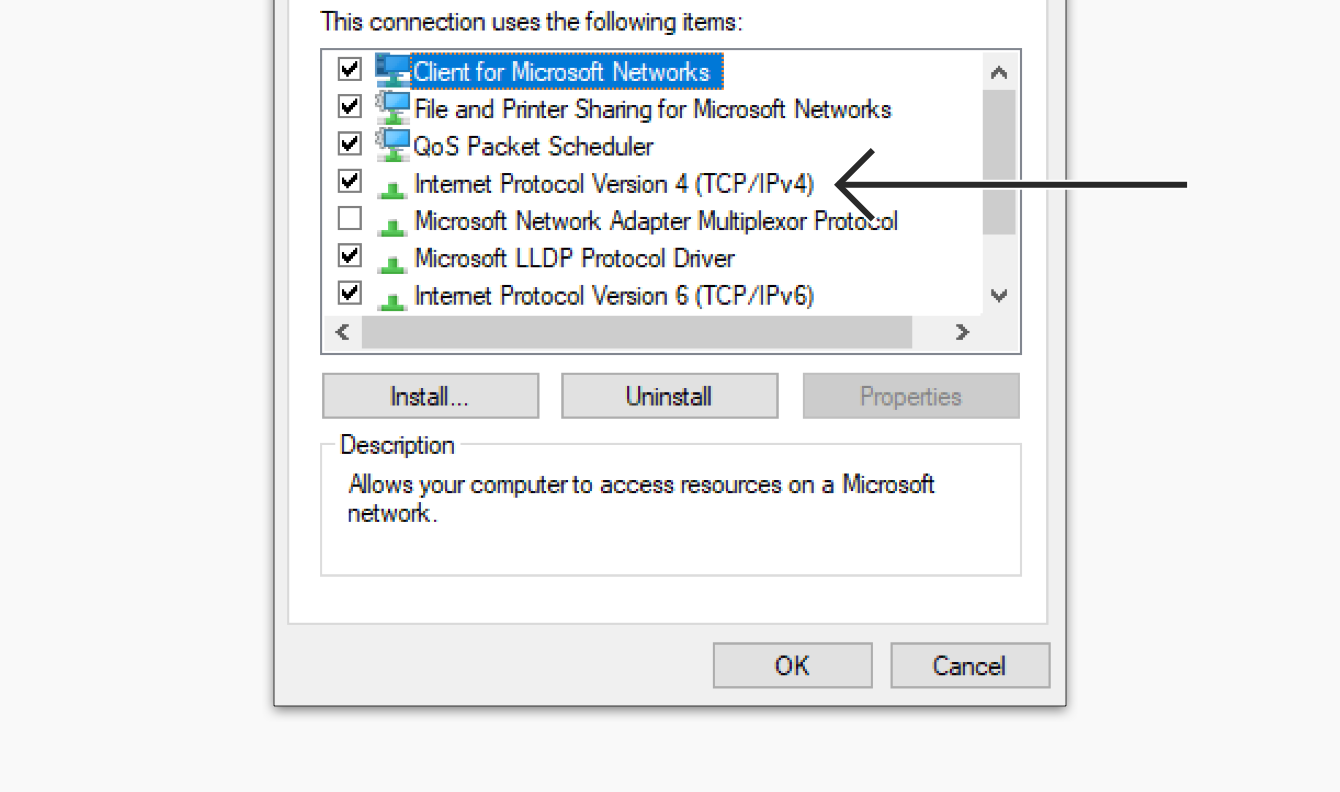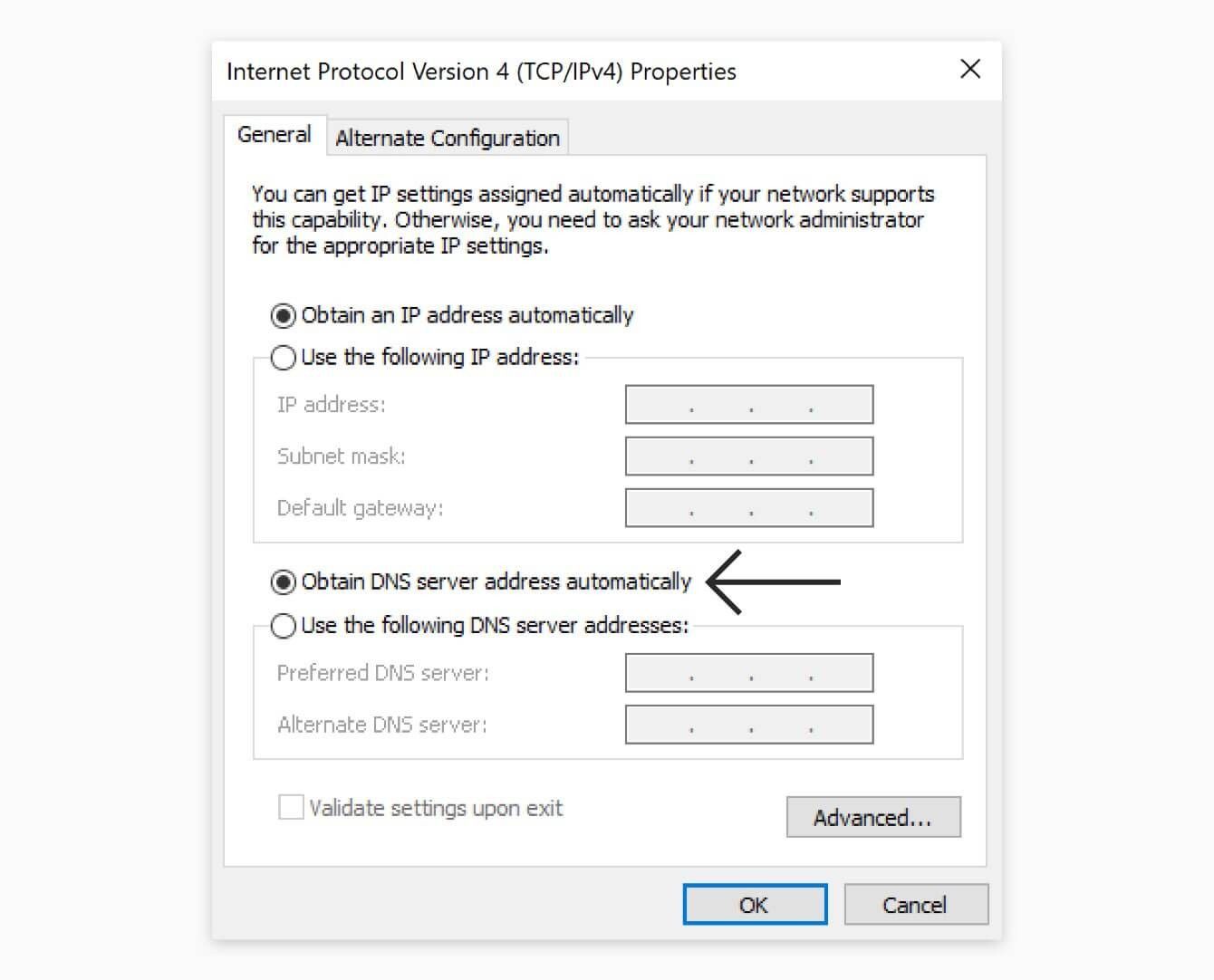This guide will show you how to restore your internet connection on Windows if your internet stops working after disconnecting from ExpressVPN.
Note: It is rare to lose internet connectivity after the VPN has been disconnected. For the quickest resolution, please contact the ExpressVPN Support Team for immediate assistance.
Preliminary check
If you are unable to access the internet when disconnected from ExpressVPN, you might have enabled Network Lock. Network Lock protects your traffic by cutting your device’s internet connection if the VPN suddenly disconnects.
To resolve the issue, you can disable Network Lock.
Jump to…
1. Change the Network Connections Properties
Note: Make sure your ExpressVPN is disconnected.
Go to the Control Panel > Network and Internet > Network and Sharing Center > Change adapter settings.
Right-click the connection and select Properties.
If you are prompted to allow changes made to your device, click Yes.
In the Networking tab, double-click Internet Protocol Version 4 (or just Internet Protocol).
Check the box for Obtain DNS server address automatically.
Click OK.
Repeat these steps for all of your remaining network connections.
Need help? Contact the ExpressVPN Support Team for immediate assistance.