To use our apps and configurations, please sign up for an ExpressVPN account first.
If you cannot access the dashboard of a router running ExpressVPN, you will see a message saying “Looks like you’re not connected.”
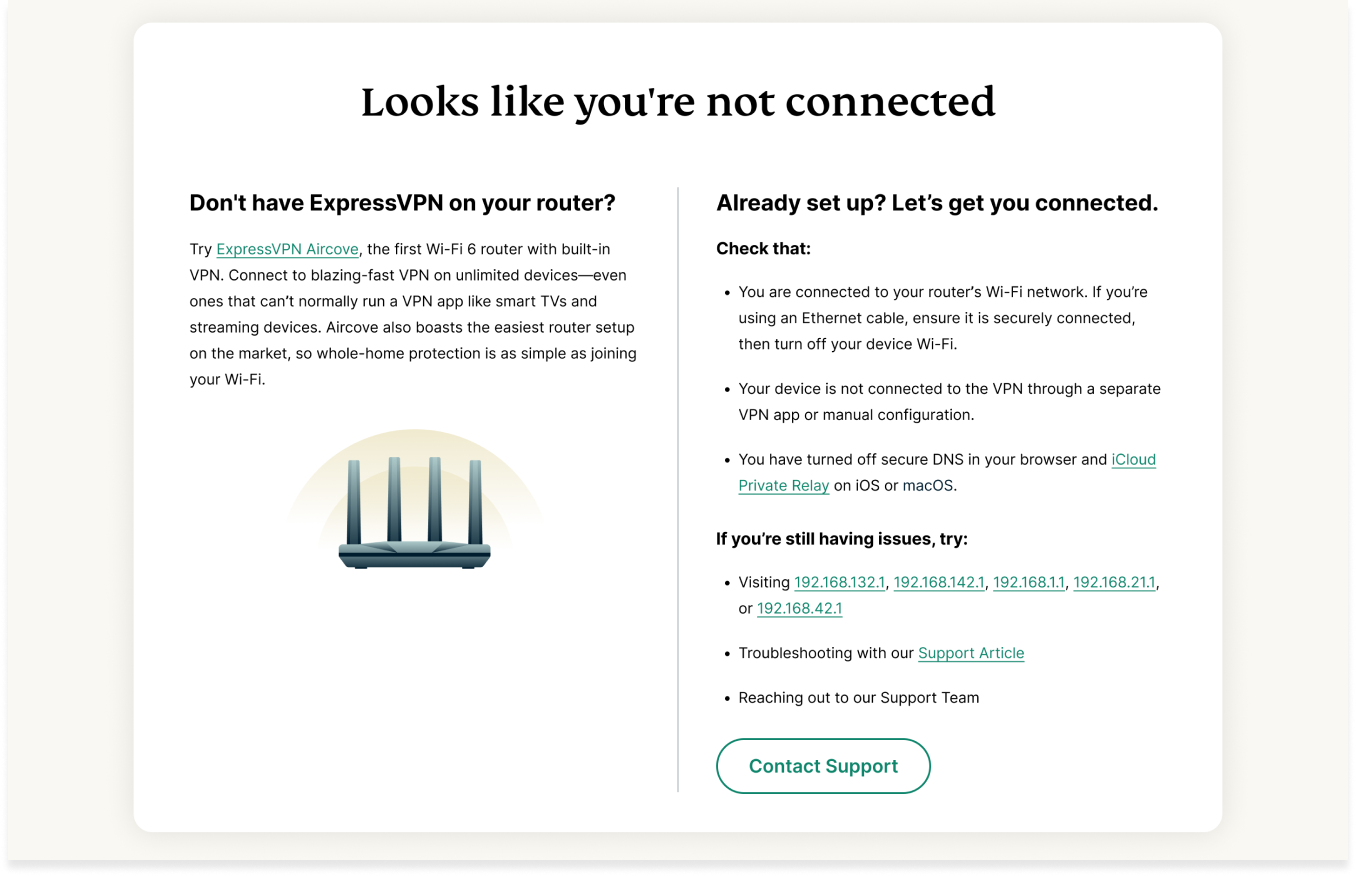
To access the dashboard, please confirm that you have completed the following steps:
- You have set up ExpressVPN on a compatible router:
- You have connected to the router properly:
- Wi-Fi connection: Make sure you have selected the Wi-Fi network of the router running ExpressVPN and are not using an Ethernet cable.
- LAN connection: Make sure you have properly connected the router and device using a Ethernet cable, and turned off the Wi-Fi.
- You have turned off any VPN connection (running via a VPN app or manual configuration) on your device.
- You have turned off any services running on your device that might prevent access:
- iOS/macOS: turn off iCloud Private Relay
- Web browsers: turn off Secure DNS (check your browsers settings)
Note: When connected, ExpressVPN protects IP address information and DNS requests, so you might not need these services. If you want to leave them turned on, access the router dashboard via its IP address (see below).
If the issue persists, try visiting 192.168.132.1, 192.168.142.1, 192.168.1.1, 192.168.21.1, or 192.168.42.1 or restart the router and try to access the dashboard again.
Need help? Contact the ExpressVPN Support Team for immediate assistance.