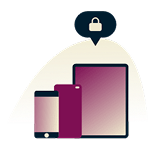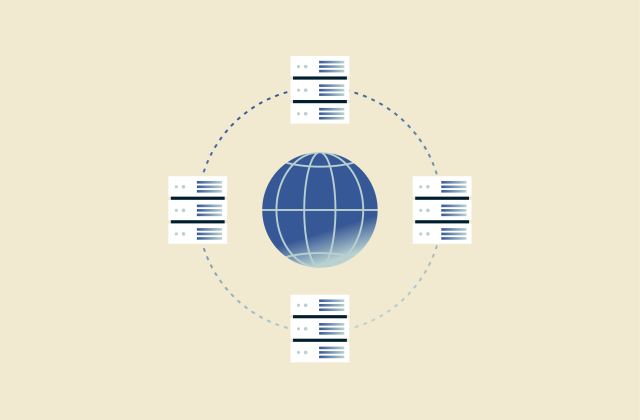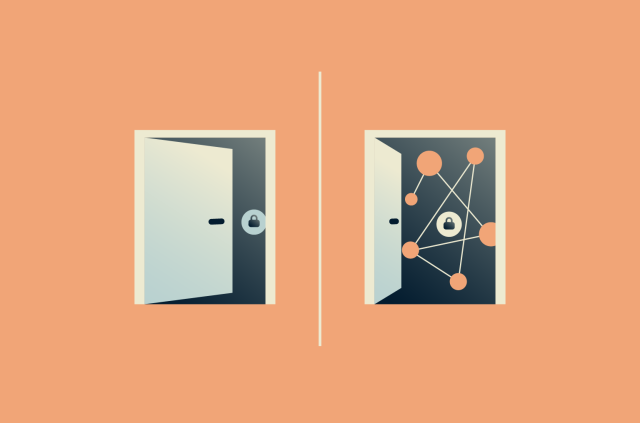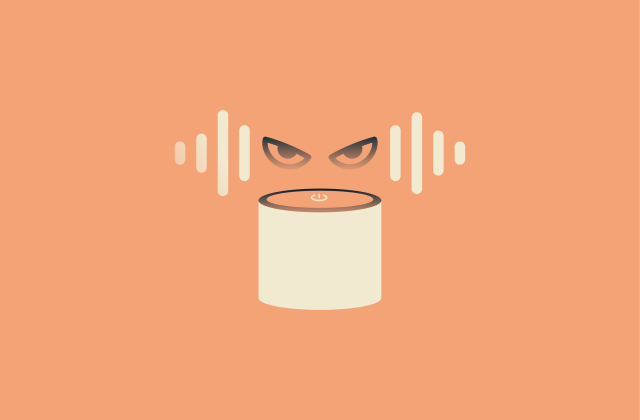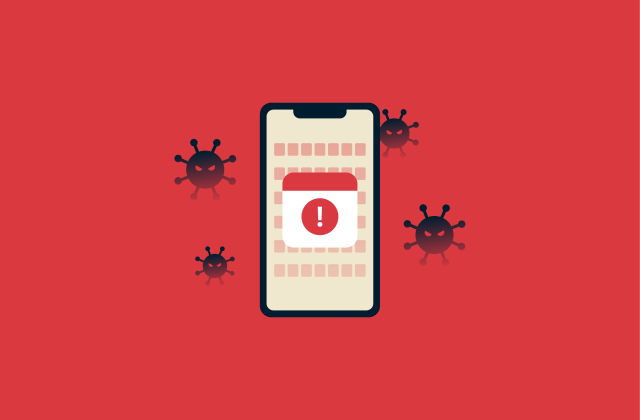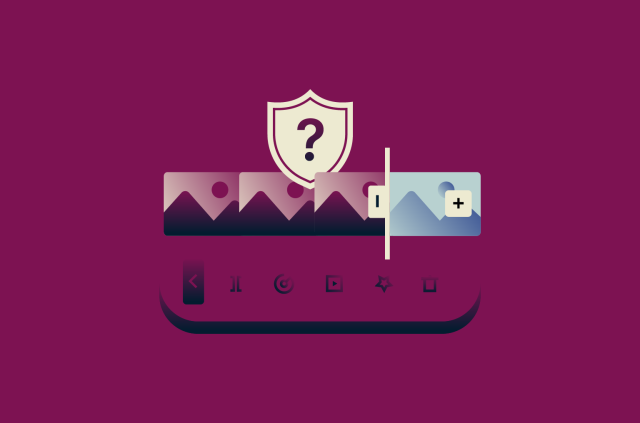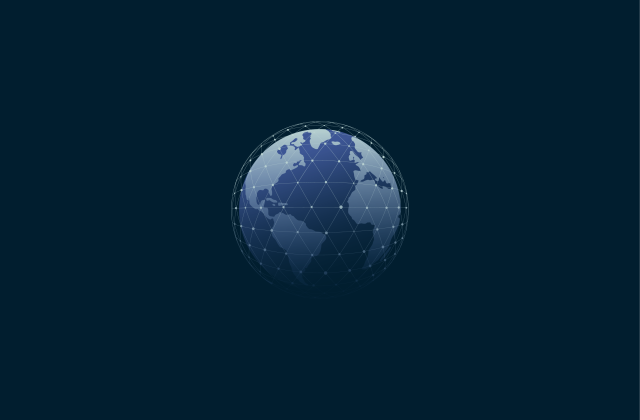How to delete your WhatsApp account (step-by-step guide)

Whether you’re done with WhatsApp for good or just taking a break, the process of deleting your account is relatively quick and easy.
This guide will show you exactly how to delete or uninstall your WhatsApp account on both Android and iOS. We’ll explain what happens to your data when you delete your account and share a few ways you can protect your personal information in case you decide to come back to WhatsApp later.
What happens when you delete your WhatsApp account?
Once you tap that “delete” button, your WhatsApp account will, effectively, be gone for good. There’s no way to undo or cancel the process, nor can you restore your account later on. You can still set up another new account if you like, but your previous chats, media, and group memberships won’t come back.
Here’s a closer look at what deletion means for your data, chats, and more.
Impact on your data and privacy
Once you initiate the WhatsApp deletion process, it starts immediately and can take up to 90 days to complete. By the end of that period, Meta (which owns WhatsApp) will wipe the majority of your WhatsApp information from its servers, including any backups you’ve made via the WhatsApp app to the cloud.
That includes your profile information and linked account details, such as your phone number, profile photo, and any personal settings you set, from how your profile appeared to who could see your activity. However, WhatsApp may still retain some account data for legal or security reasons even after the 90-day period.
According to WhatsApp’s privacy policy, it will disassociate all of this data from any personal identifiers that could tie the information back to you. In other words, even if some of your data remains on record, it won’t be linked to your identity.
What happens to your chats and groups?
You will lose access to all of your chats when you delete your WhatsApp account, and your account will disappear from any groups you were in. However, other users will still be able to see your previous messages to them, unless they delete the chat histories themselves.
As for channels, if you own your own channel and you’re the only admin, it will be deleted along with your account. However, if your channel has other admins, the longest-serving one among them will automatically gain ownership if you delete your account. So, if you want your channel to disappear along with your account, you’ll need to delete the channel or remove all admins first.
Can you recover deleted messages?
Once you delete your WhatsApp account, your chat history is permanently gone. You’ll also lose your account backups, as these are directly linked to your account. After deleting your account, WhatsApp can’t recover them for you, and third-party apps or recovery tools won’t help either: your data simply no longer exists on WhatsApp’s servers. The only way to keep your conversations is to export your chats before deletion.
Things to do before deleting WhatsApp
Before you delete a WhatsApp account, you may want to take a couple of steps to make sure you don’t lose anything important and let your contacts know you intend to close your WhatsApp account.
Save chats before deleting
To save a copy of any individual WhatsApp chats you want to keep, you can export them to your device as a file. You can store the file in your phone’s storage, email it to yourself, or upload it somewhere safe.
It takes a bit of time if you have multiple chats you want to save, but it’s the only effective way to keep WhatsApp conversations that matter the most to you.
On Android
- Open the WhatsApp app and open the chat that you want to save. Tap on the three dots in the top-right corner, then select More.
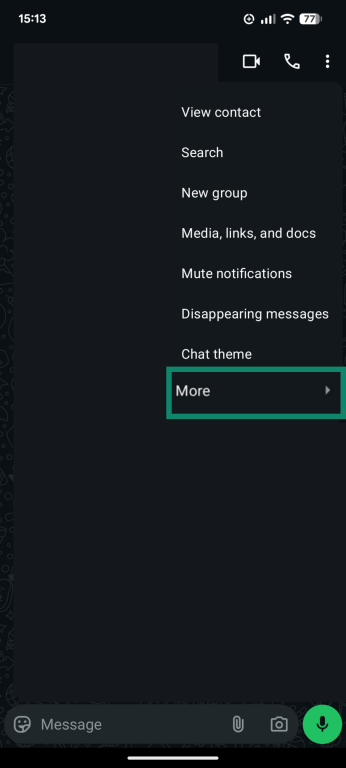
- Select Export chat.
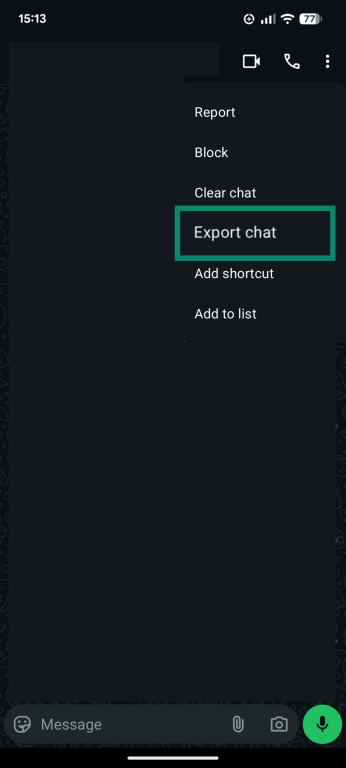
- You’ll be asked if you want to save your chat with media or without media. Select With media if you want to save all the images as well as text messages (this will take longer, and the file may also be much larger) or Without media if you just want the messages.
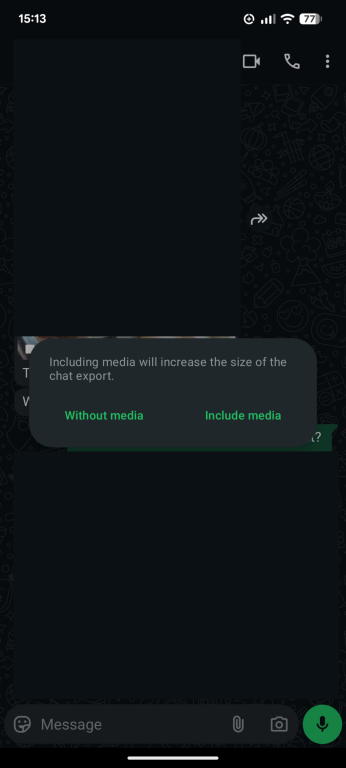
- Next, use your phone’s share functionality to pick an app that you want to export the chat file to.
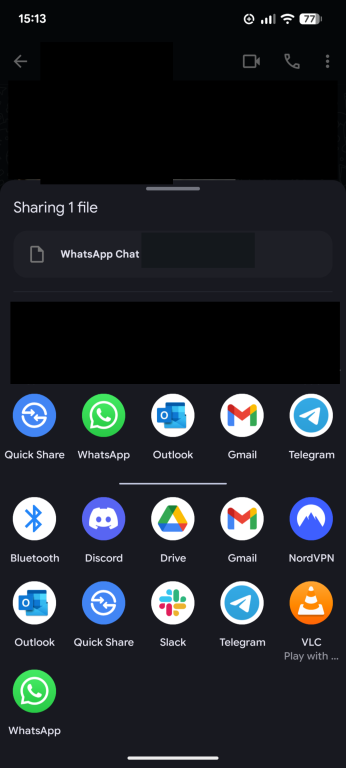
Repeat the above steps as many times as necessary for each individual chat you wish to export.
On iOS
- Open the WhatsApp app and select the chat you want to export. Tap the person’s name at the top of the chat.
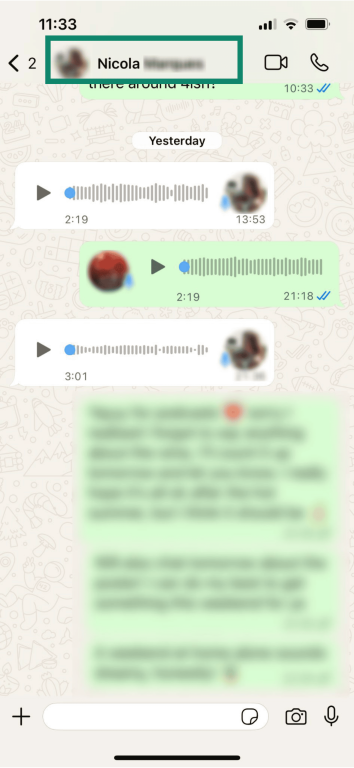
- Scroll down and tap Export chat.
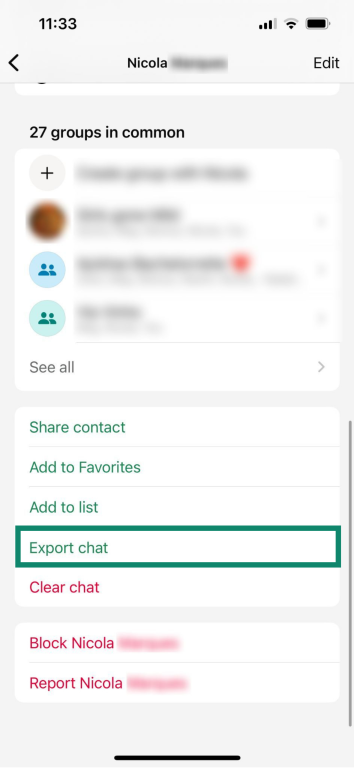
- Choose whether you want to export the chat with or without media. The Attach media option includes photos and videos in the chat, and the Without media option only saves the text.
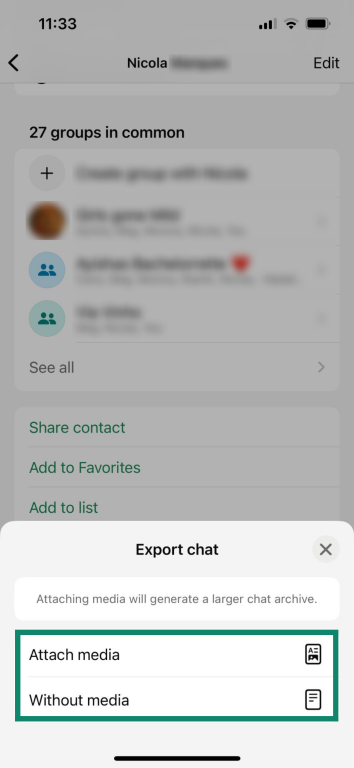
- Select where you want to save the file. You can save it to your iPhone’s files, send it via email or another messaging app, or airdrop it to your other Apple devices.
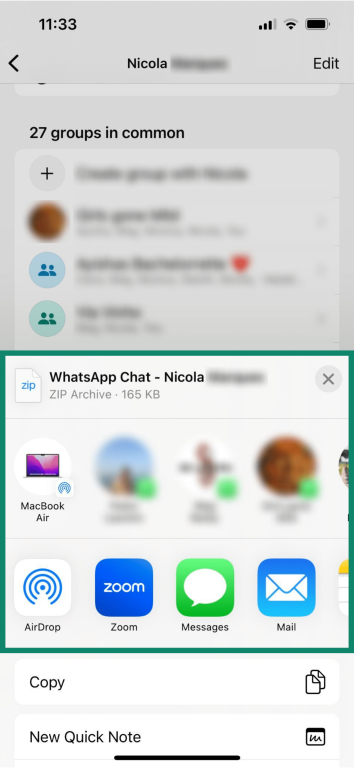
Inform contacts before leaving
When you delete your WhatsApp account, the app doesn’t send any alert or notification to your WhatsApp contacts. If you don’t want your contacts to think you’ve stopped replying or lose touch with people you don’t message anywhere else, it’s a good idea to send a quick message to say you’re deleting your account and let them know other ways they can reach you.
How to delete your WhatsApp account
You can delete your WhatsApp account on either your Android or iOS device. The “delete account” feature isn’t available on WhatsApp web or the desktop app.
Delete WhatsApp on Android
Here’s how to delete your WhatsApp account on Android:
- Open the WhatsApp app and tap the three dots icon, then select Settings.
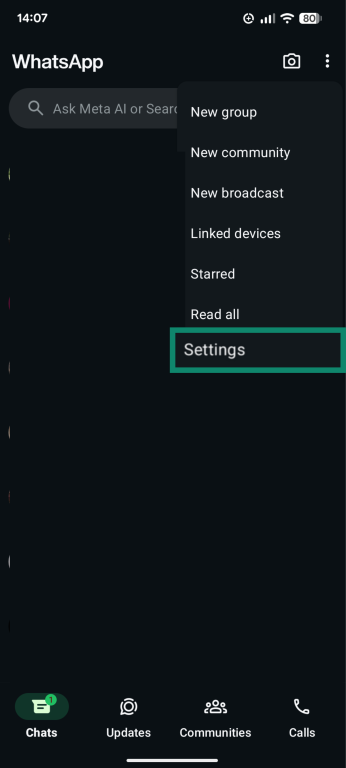
- Tap on Account.
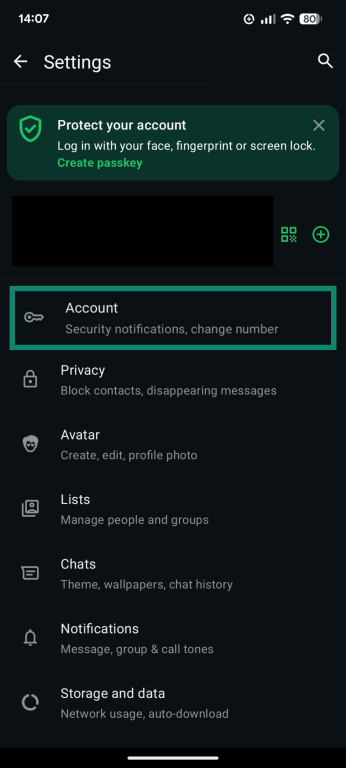
- Scroll down and select Delete account.
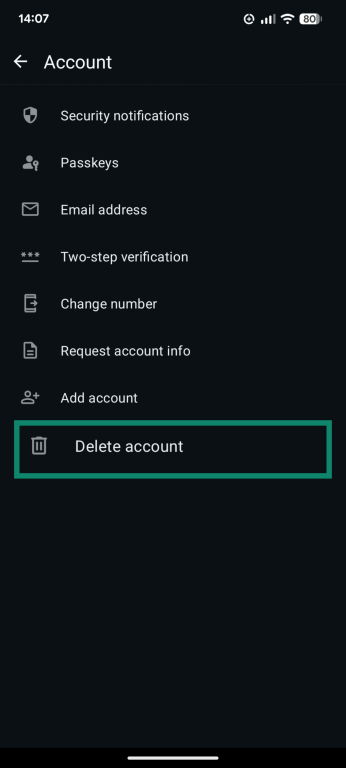
- Enter your phone number in the box provided, then tap Delete account.
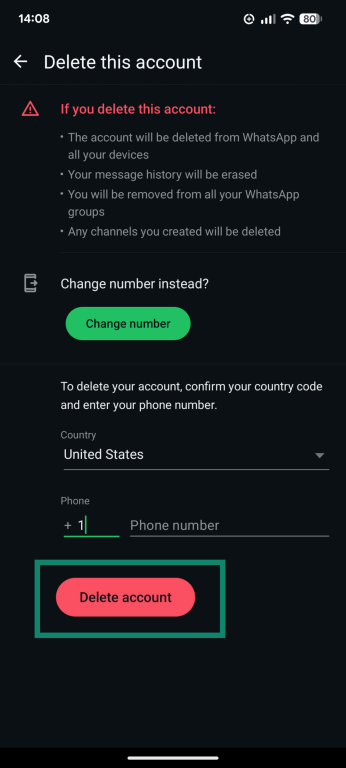
Delete WhatsApp on iPhone
Here’s all you need to do to delete a WhatsApp account on an iPhone:
- Open the WhatsApp app and tap the Settings icon, then tap on Account.
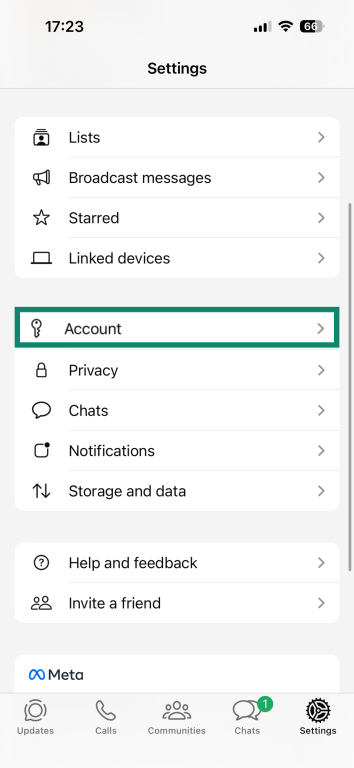
- Select Delete my account.
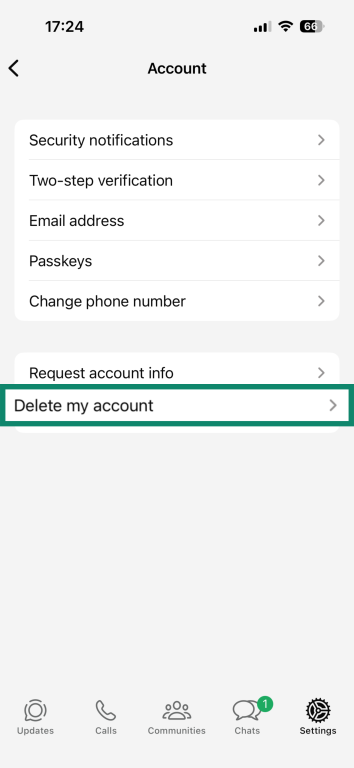
- Type in your full phone number, making sure to select the appropriate country code. Then tap the red Delete my account button.
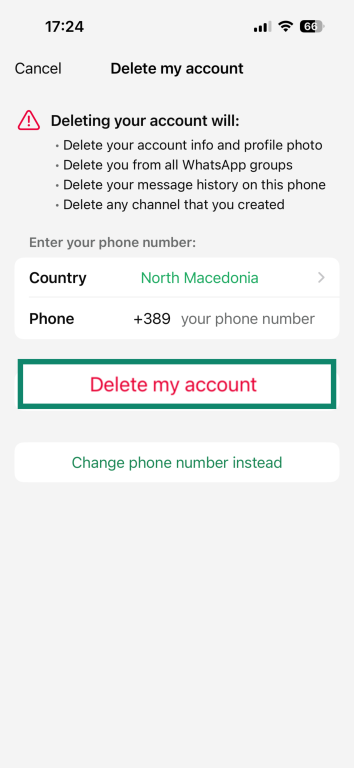
Alternatives to deleting WhatsApp
Whether you’re considering deleting WhatsApp for privacy reasons or just to take a break, it’s worth knowing there are less drastic ways to take a step back. You can adjust your privacy settings to control what others see, clear out old chats, or simply uninstall the app for a while.
Uninstall the WhatsApp app
WhatsApp doesn’t let you temporarily deactivate your account, but you can uninstall the app. Your account and messages will stay intact, and you can pick up right where you left off when you’re ready to come back.
To uninstall the WhatsApp app on Android or iOS, tap and hold the app icon to open a popup menu.
- On Android, tap Uninstall.
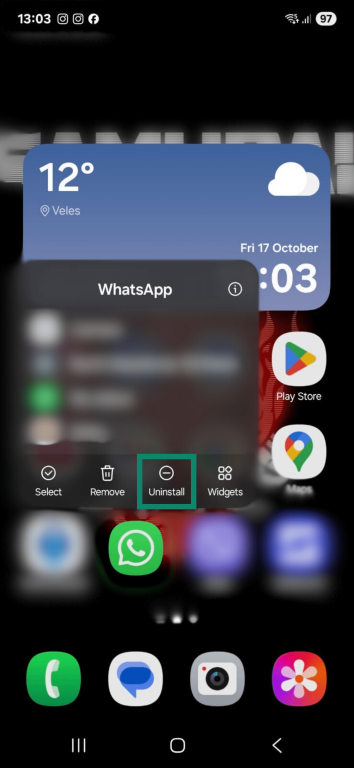
- On iOS, select Remove App.
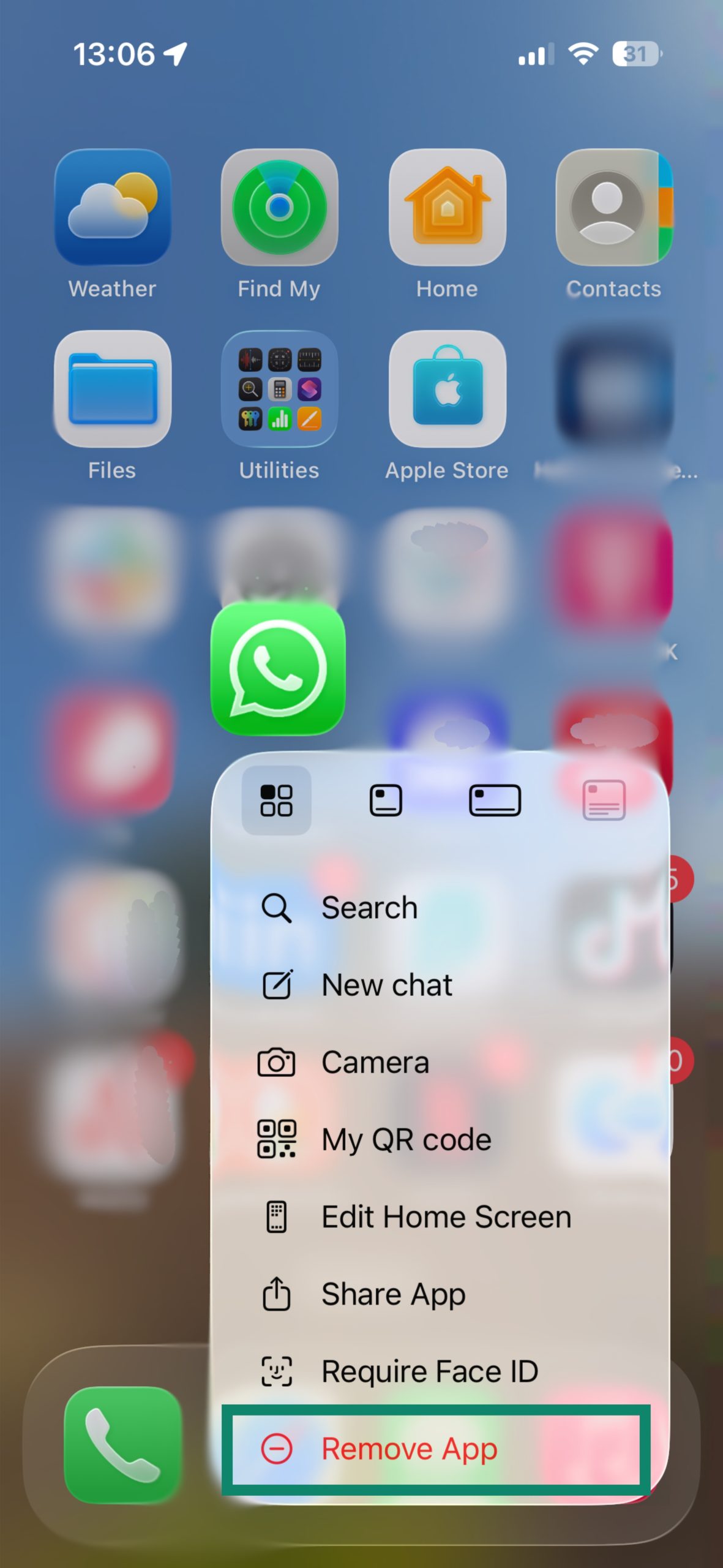
Mute notifications
If you’re in too many group chats or keep getting messages that interrupt your day, muting notifications can make WhatsApp a lot less overwhelming. You can silence entire groups, individual chats, or even all notifications for a set period of time.
On Android
- Open the Settings app of your device and find the Apps menu.
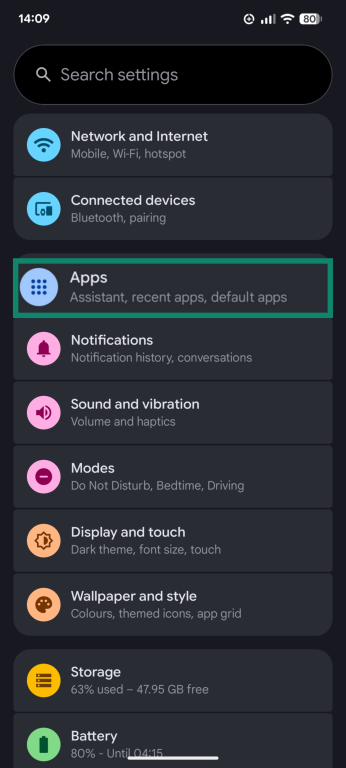
- Find WhatsApp in the list and select it.
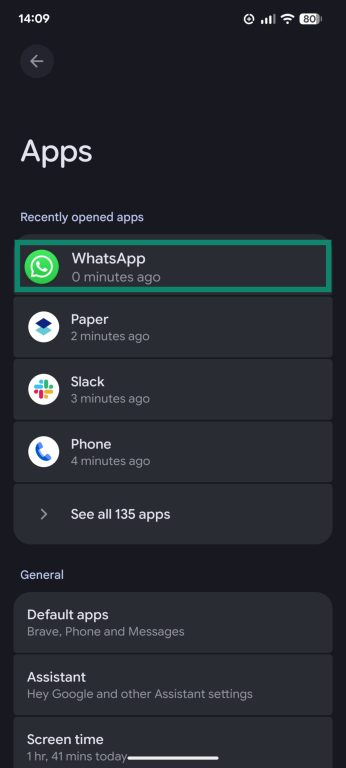
- Tap on Notifications.
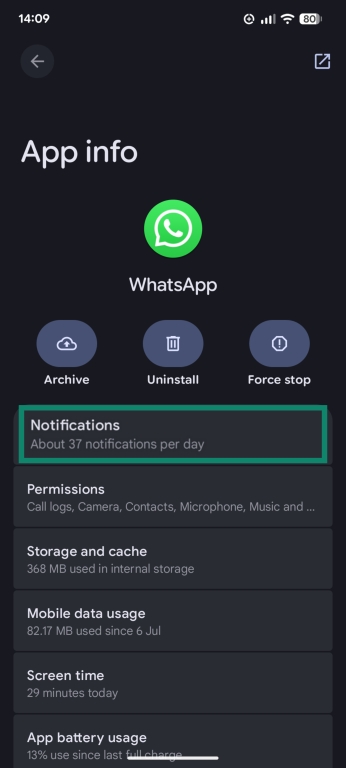
- Toggle the All WhatsApp notifications switch to the off position.
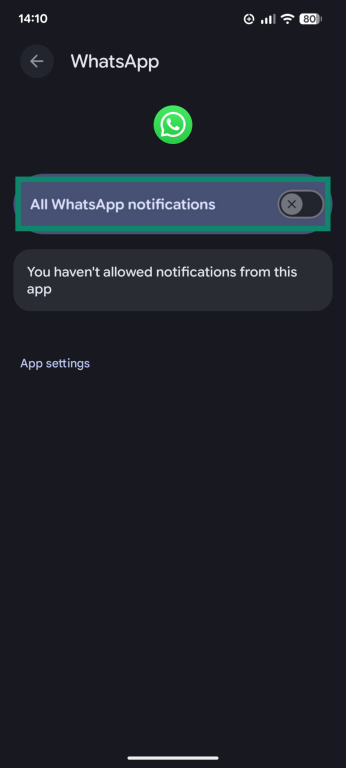
On iOS
- Open the Settings menu and find Notifications.
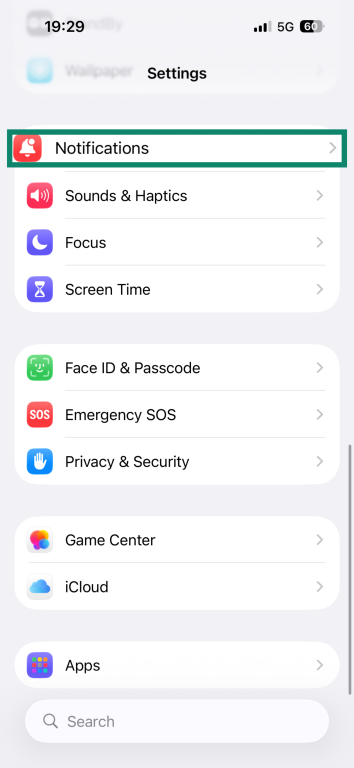
- Scroll through your list of apps to find WhatsApp.
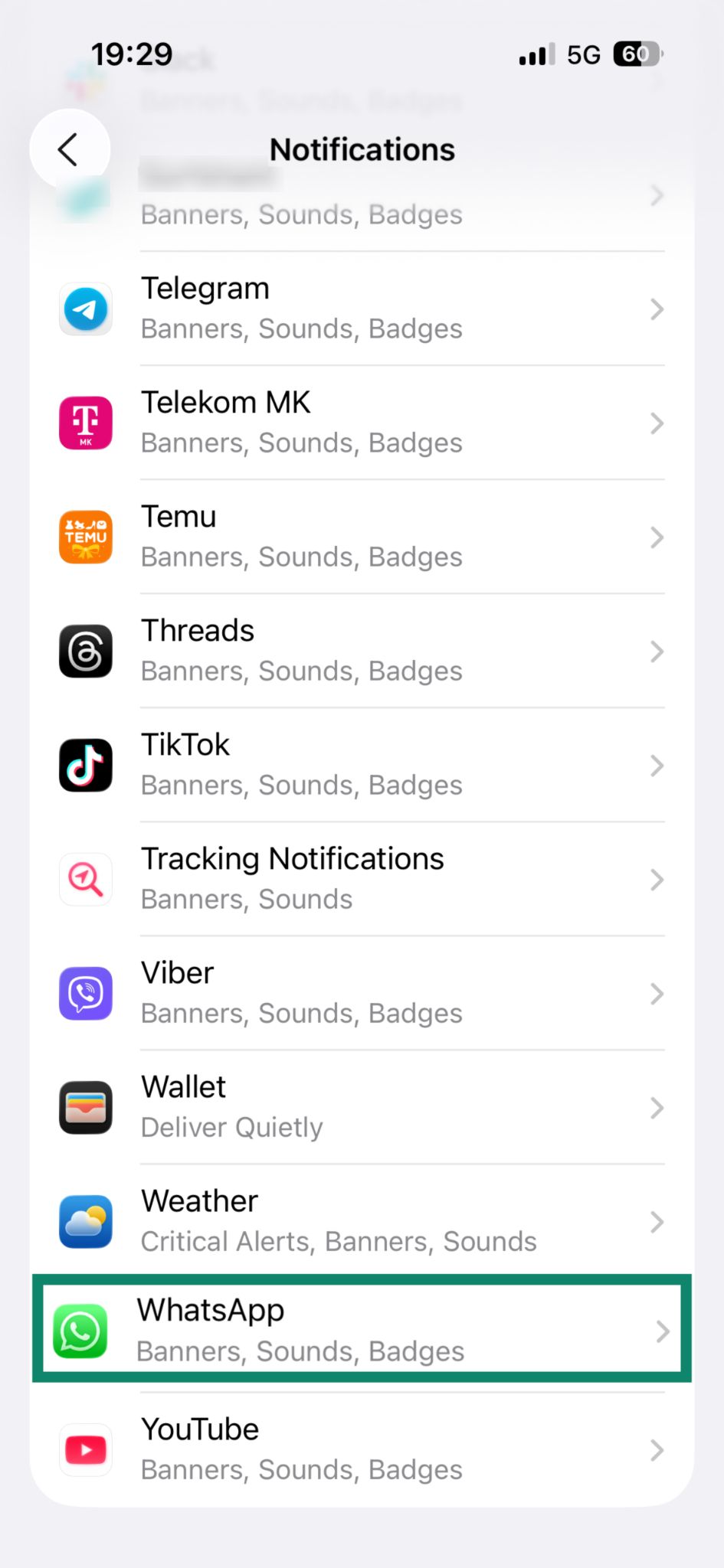
- Toggle the Allow Notifications switch to the off position.
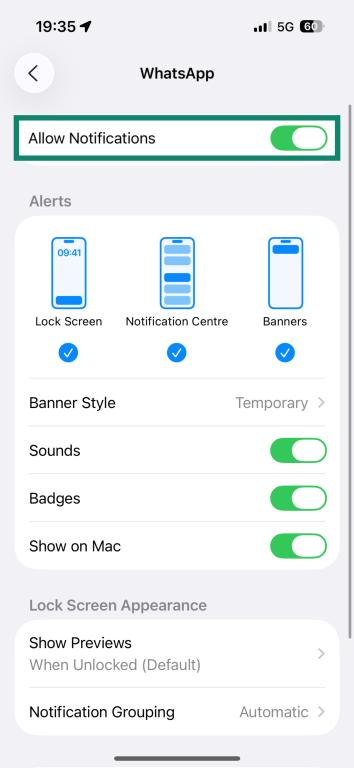
Restrict privacy settings
If you're worried about your privacy on the app, you can use WhatsApp’s settings to review your personal details and who can contact you.
In the privacy settings menu, you’ll find a wide range of options to control your account, including settings to control who can see the following:
- When you were “last seen” on the app
- When you’re online
- Your profile picture, status, and “About” section
- Any links you have shared in your profile
There are also additional privacy options, like:
- Read receipts: Lets you control whether or not your contacts can see if you’ve read their messages.
- Default message timers: Allow you to program disappearing messages after a set time.
- Groups: Lets you decide who can add you to groups.
- Avatar stickers: Control who can use your avatar in their stickers.
- Calls: Control who can call you.
- Contacts: Lets you block specific contacts.
- Advanced: Includes options that allow you to block unknown account messages, protect your IP address during calls, and disable link previews.
Switch to WhatsApp Business
You might also be in a situation where you’re considering deleting WhatsApp because it’s becoming difficult to separate work and personal life contacts and chats on there. In that case, setting up a separate WhatsApp Business account might be the best option. For that, you’ll need to download the separate WhatsApp Business app and then go through the account setup process.
Privacy and security considerations: Extra tips for protecting your data
If you’re a WhatsApp user worried about your privacy and security on the app, there are plenty of ways to improve both:
Enable two-factor authentication
Enabling two-factor authentication (2FA) adds an extra layer of protection, making it harder for criminals to hack your WhatsApp account. You can set up 2FA in your WhatsApp account settings. You’ll set a PIN code, which will be needed whenever you register your phone number with a new WhatsApp account or set up WhatsApp on a different device. You can also link an email address for backup in case you forget your PIN.
Keep your apps and device up-to-date
A lot of cyberattacks work by exploiting weaknesses in systems or software, but developers regularly release updates and patches to fix these weaknesses. WhatsApp and other phone apps should update automatically, but you may have to trigger certain system updates manually. Installing these updates as soon as they become available helps keep your phone and data safe.
Use WhatsApp’s privacy checkup feature
In the WhatsApp privacy settings menu, you should be able to see the “Privacy checkup” option. This allows you to quickly and easily check your current privacy situation and make any desired changes, controlling who can see your account information and who can contact you, and adding extra protections like requiring Face ID to open WhatsApp or setting your messages to disappear after a set amount of time.
Use end-to-end encryption for backups
WhatsApp allows you to back up your chats and other app data at any time, and it also offers end-to-end encryption for those backups.
To take advantage of this, you’ll need to turn it on manually in the chat backup settings. Once you do, your backups will be encrypted with a unique key that you control, meaning not even WhatsApp can access your backup without it.
Use a VPN
WhatsApp chats are end-to-end encrypted by default, meaning only you and the person you’re messaging can read them. A VPN won’t make your messages themselves more secure, but it can help protect your privacy when using public Wi-Fi. By encrypting your internet connection, a VPN creates a private tunnel between your device and the internet, preventing others on the same network from seeing metadata like your IP address or which services you’re using.
Using a VoIP VPN can also be useful if you rely on WhatsApp for voice or video calls on networks that throttle this kind of traffic. By encrypting your data and routing it through its own servers, a VPN can sometimes bypass throttling and provide a more stable connection.
Be cautious with your personal data
You may receive messages from strangers or people you don’t recognize on WhatsApp, and some may even ask you for personal information or send you suspicious links. Be extremely cautious when interacting with people you don’t know. Avoid clicking links, downloading files, or giving away any personal data over WhatsApp and other messaging platforms.
FAQ: Common questions about deleting WhatsApp
Does deleting the WhatsApp app remove my account?
No, deleting the WhatsApp app simply removes the application from that specific device; it doesn’t impact your account, nor does it delete it. If you want to delete your WhatsApp account, you have to go through the official process via your account settings in the app.
Can people still message me after I delete WhatsApp?
No, if you delete your WhatsApp account, your contacts will no longer be able to send you WhatsApp messages. They should still be able to see your old chats and messages, but any attempt to message you on WhatsApp will be unsuccessful.
How do I permanently delete my number from WhatsApp?
To permanently delete your number from WhatsApp, you simply need to delete your WhatsApp account. As part of the deletion process, you will be asked to enter your full number to confirm you wish to remove your account and that number from the WhatsApp ecosystem. You can easily delete your WhatsApp account in either the Android or iOS versions of the app.
Can I restore my WhatsApp account after deletion?
No, once you initiate the WhatsApp account deletion process, it’s not possible to undo it or restore your account. Even though the process can take up to 90 days in total to fully remove your WhatsApp information, there is no recovery function available during this time. Your only option is to create a new WhatsApp account, but you’ll have to start from scratch without any of your chat history, unless you backed it up beforehand. As such, you may want to consider alternatives to deleting your WhatsApp account.
Will my contacts know I deleted my WhatsApp account?
Your contacts won’t receive any kind of alert or notification to let them know that you have deleted your WhatsApp account. However, they will still be able to see that your account has been deleted, since it will disappear from their contact lists, and your profile picture and other information, like your status, will also disappear. They also won’t be able to send you any WhatsApp messages or call you via WhatsApp.
How do I back up messages before deletion?
To back up your WhatsApp chats and messages prior to deleting your account or the app, you can go into the WhatsApp settings menu. Go to Settings > Chats > Chat backup to make your backup file. You can also adjust your backup settings in the same menu to create automatic backups, if desired.
Take the first step to protect yourself online. Try ExpressVPN risk-free.
Get ExpressVPN